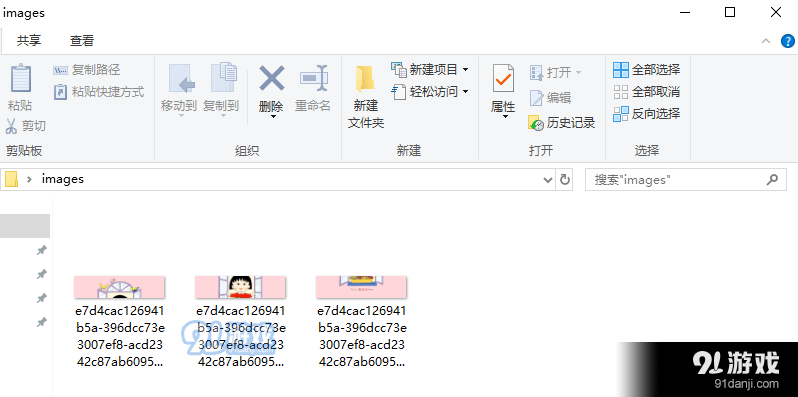怎么用PS切割图片 切割图片教程一览
2019-12-20 00:09:12 作者:xx
我们在图片处理过程中难免会出现问题,最大的原因莫过于不熟悉PS软件功能。如果现在要求均匀分割一张图片,你会操作吗?今天91小编给大家带来了切割图片教程一览,希望能够帮助到大家。
怎么使用Photoshop软件快速切割图片?
打开Adobe Photoshop软件,导入一张图片素材,

鼠标右击左侧工具栏中的裁剪工具,选择【切片工具】,

然后鼠标右击图片,弹出菜单,选择【划分切片】,
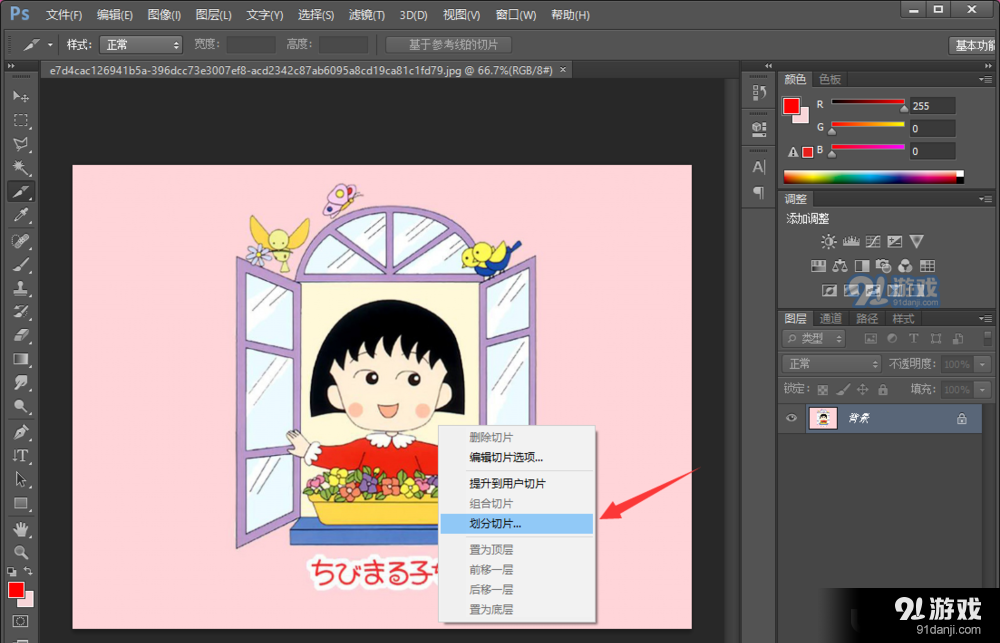
弹出窗口,选择划分方式,小编选水平划分,点击确定,即可成功分割图片,
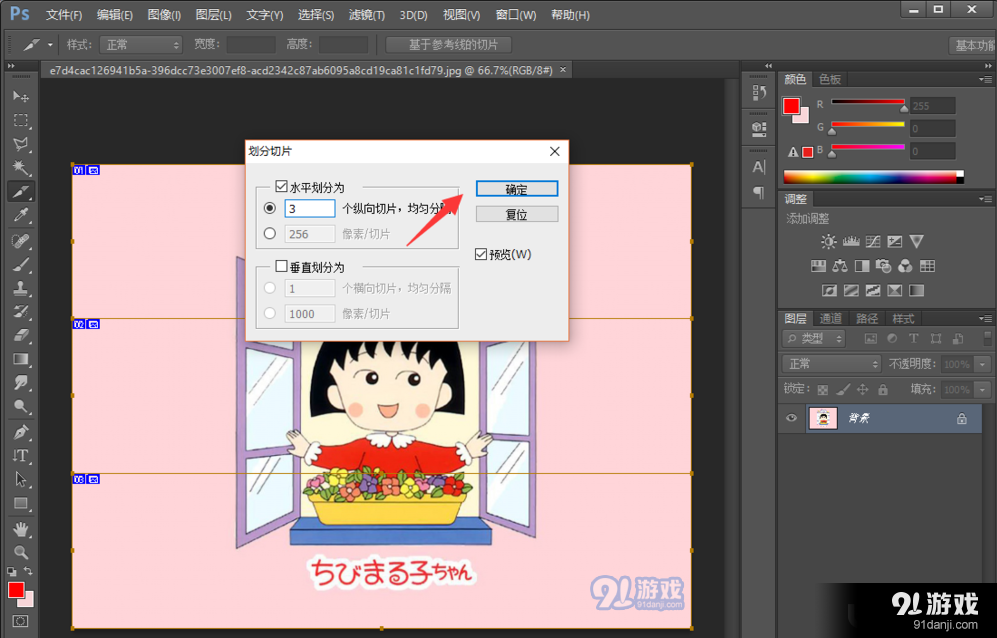
保存图片,点击菜单栏的【文件】——【存储为web所用格式】,根据提示操作,
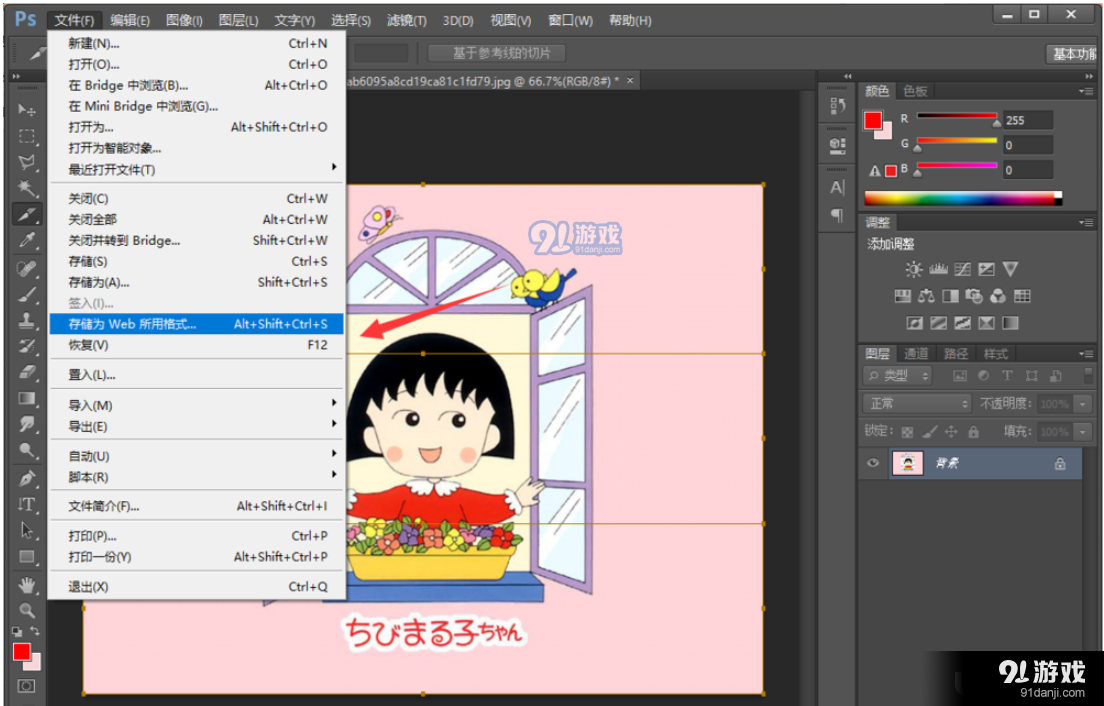
找到图片存储路径,切割之后的图片是这样的,如图,